VIDEO: How to Troubleshoot Business Application Experience in 60 Seconds or Less
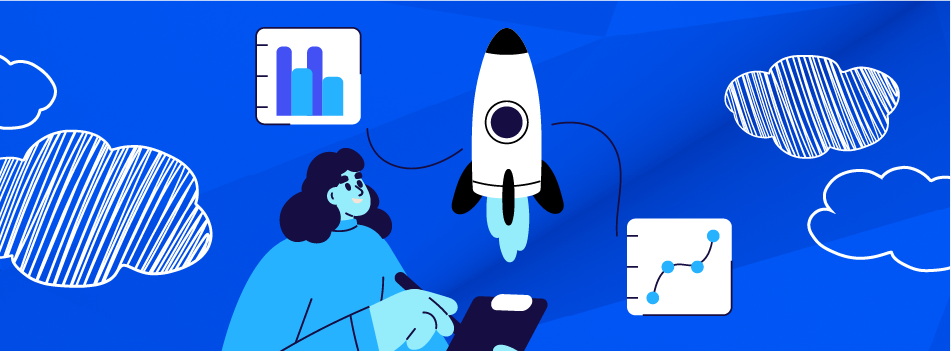
Lakeside’s updated web app analysis capabilities provide IT with quick, expanded visibility and insights into the root causes of issues
Business applications are critical to employee productivity, collaboration, and engagement. So when conference rooms stop connecting or customer relationship management (CRM) platforms crash, the bottom line is affected. To combat this, organizations need to ensure all the web apps employees rely on — whether there are only a handful or potentially hundreds — are up, running, and performant throughout the workday.
Unfortunately for IT teams, the challenge of maintaining consistent, quality application performance for employees falls under their responsibility. But how are service desk teams resolving these tickets efficiently? While traditional application performance management (APM) tools provide excellent analysis of in-house developed application stacks, they lack end-user experience tracking for business applications from within an organization’s firewall. This leaves help desk technicians gapped in their visibility and employees stuck waiting in a queue.
When a support ticket comes through because an employee is encountering a poor business application experience, there’s rarely enough detail to understand the scope of the problem. Beyond “the page will not load” or “the site is loading slowly,” employees scarcely provide much detail. This, combined with hybrid and remote employee workspace variables, leaves IT teams at a loss if the root cause lies with the service provider, an employee’s device, or their Wi-Fi connection.

Troubleshooting Business Application Experience
Lakeside Software’s Digital Experience Cloud, powered by SysTrack, provides real-time and historical data of an employee’s device, network, and business application experience, surfacing actionable analysis of root causes that impact productivity. Lakeside’s product manager Kirby Kaylor explains how in the video and transcription below.
Rachel: Kirby, can you give us a practical example of where these web app analysis features would be used for RCA?
Kirby: Yeah, sure so let’s say that me, I’m going to be a level-three desktop engineer here and this ticket has been escalated to me by someone on our operations team who is having a terrible experience with, specifically with the Azure DevOps web app.
So here, this is our traditional web apps screen that you may be familiar with, but we’ve added this new functionality to really dive into the details here. So, like I said, we want to troubleshoot the Azure DevOps web app that’s been declared here. So I’m going to use this pull-down and dive into that specific web app, and we’re now greeted with this really in-depth look at the metrics over time. What this does is this lets me really quickly determine when the problem may have been occurring and what was the problem that was actually leading to the poor performance from the end user’s perspective.
This is — something that would be pretty interesting to me is right here at the top right, our total click to render time is spiking above the average — pretty much twice as high. And that’s directly correlated with an increase in the processing time on the endpoint. You can see that the round-trip time from a networking perspective has been relatively flat, so we know that something is going on at the endpoint. From here, we also know the time value of when these problems started happening, and so then we can dive into the really powerful black box tool within SysTrack to find out what was going on on the laptop at that time to cause the resource consumption for the endpoint to have — to lead to a poor experience with the web app.
Get the Application Experience Insights for Your Organization
Learn more about the benefits of managing business-critical web application performance for your estate. Request a demo.
Subscribe to the Lakeside Newsletter
Receive platform tips, release updates, news and more