3 Ways IT Can Help Remote Workers Be More Productive with Virtual Desktops and Apps

What end-user experience are remote sessions providing your remote workforce?
People now juggle more devices than ever for productivity, and the uncertainty of the times means it’s harder than ever for IT to know what users are truly dependent on for remote work. Virtual apps and desktops provide a critical avenue to deliver a continuity of experience for people who aren’t used to working from home full-time.
The question IT teams must ask themselves when scaling up or implementing remote sessions is: How do we know what quality of end-user experience employees are receiving?
Rather than wait for users to report problems or allow them to suffer in silence accepting that their computer will be slow, IT has a responsibility to be proactive and ensure that performance is as good at home as it was in the office. By doing so, IT helps minimize both stress for users and financial impact for the business.
In this post, I will cover several ways IT teams can support the productivity needs of remote workers accessing remote sessions. These are practices I’ve seen organizations succeed with time and time again and ones that I think are highly relevant now that so many IT teams are supporting a remote workforce for the first time.
Benefits of Remote Sessions for Remote Workers
But first, why are remote sessions good for remote workers?
While delivering secure, high-performing desktops and apps can’t cure cabin fever or babysit kids, it can give employees one less thing to worry about when working from home.
By using remote sessions such as VMware Horizon, Citrix Virtual Apps and Desktops, RDSH, or Windows Virtual Desktop, employees can access corporate resources that would be challenging or potentially insecure to access via other methods.
Additionally, the fact that many organizations are already leveraging these technologies means that IT can simplify management by scaling them out to their now remote workforce. But, as with any sudden shift, it is important to assess the success of your rollout in terms of end-user impact.
Delivery alone is not enough—the remote session is only as good as it is usable for the employee. That’s where following remote session delivery best practices comes into play.
3 Best Practices for Delivering Productive Virtual Apps and Desktops
The degree to which IT can influence service quality depends on how deeply they’re able to understand what is impacting their users. When it comes to delivering remote sessions for remote users, there are many areas where a problem could occur—the endpoint device, a user’s home network, the corporate VPN, the application, or the session itself.
To help organizations who do not currently have this level of insight during this time, Lakeside is offering free use of our digital experience monitoring solution, SysTrack. SysTrack works by installing an agent on each endpoint for data collection and analysis. The data is then reported up to a cloud-hosted set of analysis tools and dashboards. You can visit our remote work planning and performance monitoring page to learn more about how to get started with this free offer.
Once you have visibility into the end-to-end picture, you can start investigating three key areas: user activity, common performance problems, and overall productivity.
Understand Their Journey
Following the user is key for understanding how, and if, they’re able to access what they need on a day-to-day basis.
In practical terms, this means examining factors like workstation activity. What is your user concurrency like and are VDI resources provisioned appropriately to meet peak demand? If workstations are inactive, is there a problem causing significant system impact to the point where the computer’s unusable? Or is it an HR or managerial issue?
Knowing what your organization’s critical apps are is also important. Are any apps not compatible with your virtualization setup? Which users access GPU-heavy apps and may need more compute resources?
Tracking usage of key desktop and web apps can also help your IT team focus their efforts on ensuring that the tools and services the business depends on are both available and performing well for the users that need them. By looking at activity, IT can understand what is needed more objectively rather than relying on assumptions or self-reporting.
Track Common Pain Points
To diagnose common remote work issues in your environment, it’s necessary to have visibility into both the endpoint device and remote session.
Tying local client device productivity, network, VPN, and other considerations for the home office to the remote session user experience grants a much better idea of what problems may be out in the distributed environment.
This is a best practice because, without this understanding, it can be extremely difficult to find the true root cause of a problem.
In the scenario we now find ourselves in, users new to remote sessions may naturally assume they are the culprit of any IT woes. However, we know that there are many factors at play here. When everyone is working from home, learning from home, or streaming TV instead of going out, the local network may struggle to keep up. When everyone’s suddenly accessing the corporate VPN instead of a handful of remote employees, the issue could be there, too.
Another area SysTrack can help with is giving insight into the performance of remote protocols if the issue is ultimately related to the remote session.
Prioritize Experience
For the foreseeable future, it will be necessary to support a more complex ecosystem than ever before. Making sure that end users are comfortable and able to access what they need can help the business continue (mostly) as it has historically.
Looking beyond availability and tracking end-user experience will give your team a more accurate sense of whether users are able to be productive. A way to score and baseline experience makes it easy to track and understand at a high-level. This is a great metric to share with non-technical business leaders as well who want to understand how productivity has changed now that everyone’s working from home.
SysTrack also breaks out which areas are causing the most productivity impact. By addressing these areas, IT can know that they’re tackling the problems holding the workforce up the most.
Additionally, having this baseline to refer to comes in handy when making any significant change to the environment. For users now using virtual apps or desktops, how has this changed their experience? If it’s worse than before, why is that? And what do we need to change to make it better?
Next Steps
If you’d like to try out any of these practices in your own environment, you can get started with our free, Azure-hosted SysTrack trial today. In addition to core functionality that provides insight into the usage and performance of your environment, we’ve created customized dashboards such as those included in screenshots throughout this piece to make it even easier to examine the areas of greatest interest for remote workers.
Existing customers can download these dashboards with the Remote Session Productivity and Analysis Kit.
Subscribe to the Lakeside Newsletter
Receive platform tips, release updates, news and more